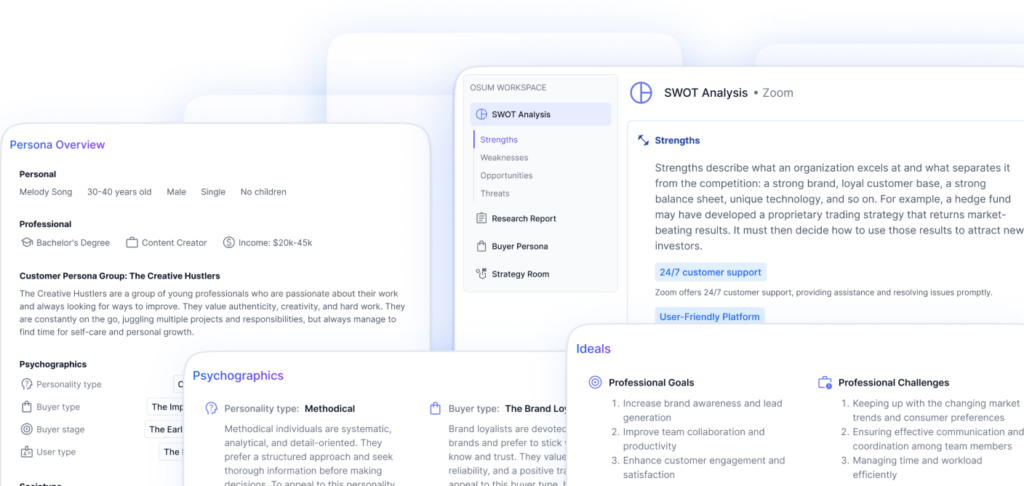Introduction to Tableau
Tableau is a powerful business intelligence tool that allows users to visualize and analyze data in a user-friendly and interactive manner. It provides a wide range of features and capabilities to create compelling visualizations and gain valuable insights from data.
What is Tableau?
Tableau is a leading data visualization software that enables users to connect to various data sources, transform raw data into meaningful visualizations, and share insights with others. It offers a drag-and-drop interface, making it accessible to both technical and non-technical users.
With Tableau, users can create interactive dashboards, reports, and charts to explore data, identify patterns, and communicate findings effectively. The software supports a wide range of data types, including spreadsheets, databases, and cloud services, allowing users to work with diverse data sources.
Importance of Data Visualization
Data visualization plays a crucial role in understanding and interpreting complex information. It allows users to transform raw data into visual representations, making it easier to identify trends, patterns, and outliers. Here are some key reasons why data visualization is important:
-
Enhanced Data Understanding: Visualizations enable users to grasp complex data sets quickly. By presenting data in a visual format, patterns and relationships become more apparent, leading to better insights and decision-making.
-
Improved Communication: Visualizations are an effective means of communicating insights to both technical and non-technical stakeholders. They can simplify complex concepts and enable data-driven storytelling.
-
Identifying Trends and Outliers: Visualizations help in identifying trends, outliers, and anomalies in data that may not be immediately evident in raw data. This aids in spotting opportunities, risks, and areas that require attention.
-
Exploration and Analysis: By interactively exploring visualizations, users can drill down into specific data points, filter information, and ask questions of the data. This interactive analysis facilitates a deeper understanding of the underlying data.
Tableau’s intuitive interface, extensive visualization options, and interactive features make it a powerful tool for effective data visualization. By leveraging Tableau’s capabilities, users can unlock the potential of their data and gain valuable insights for informed decision-making.
To learn more about the best practices for data visualization with Tableau, continue reading our article on Tableau Data Visualization Best Practices.
SWOT Analysis of Tableau
To gain a comprehensive understanding of Tableau’s position in the data visualization market, it is essential to conduct a SWOT analysis, examining its strengths, weaknesses, opportunities, and threats.
Strengths of Tableau
Tableau boasts several strengths that contribute to its popularity and success in the field of data visualization. These strengths include:
-
User-Friendly Interface: Tableau provides a user-friendly interface with intuitive drag-and-drop functionality, making it accessible to users with varying levels of technical expertise. This ease of use facilitates the creation of visualizations and enables users to explore and analyze data efficiently.
-
Versatile Visualization Options: With a wide range of visualization options, including charts, graphs, maps, and dashboards, Tableau offers flexibility in choosing the most suitable visualization type for different data and analysis needs. This versatility enhances the effectiveness and clarity of the visualizations.
-
Data Integration Capabilities: Tableau supports data integration from multiple sources, such as spreadsheets, databases, and cloud services. This capability enables users to easily connect and combine data from different sources, providing a comprehensive view of the data for analysis and visualization.
-
Advanced Analytics: Tableau offers advanced analytics and statistical capabilities, allowing users to perform complex calculations, create calculated fields, and apply statistical models to their data. This empowers users to gain deeper insights and make data-driven decisions.
Weaknesses of Tableau
While Tableau possesses numerous strengths, it also has a few weaknesses that may impact its performance and user experience:
-
Licensing Costs: Tableau’s licensing costs can be relatively high, particularly for enterprise-level deployments. This pricing structure may limit its accessibility for smaller organizations or individuals with limited budgets.
-
Performance Challenges: Dealing with large datasets or complex calculations can impact Tableau’s performance. It may require additional hardware resources or optimization techniques to ensure smooth and efficient data visualization.
-
Learning Curve: Tableau’s learning curve can be steep for users who are new to data visualization or have limited technical skills. It may take time and effort to fully understand and utilize all the features and functionalities of the tool.
Opportunities for Tableau
Tableau has several opportunities to capitalize on and expand its market share:
-
Increasing Demand for Data-Driven Decision-Making: The growing recognition of the value of data visualization and analytics presents an opportunity for Tableau to cater to organizations across various industries seeking to gain insights from their data. The demand for data-driven decision-making provides Tableau with an avenue for expansion.
-
Integration with Other Tools: Tableau’s integration with other data analytics and business intelligence tools, such as R and Python, enhances its analytical capabilities and flexibility. This integration allows users to leverage the power of these tools within the Tableau environment, making it a more comprehensive solution for data visualization and analysis.
Threats to Tableau
Tableau faces certain threats that it must address to maintain its market position:
-
Competitive Market: The data visualization market is highly competitive, with several established players and new entrants offering similar products and services. Tableau must continuously innovate and differentiate itself to stay ahead of the competition.
-
Technological Advancements: Rapid advancements in technology and the emergence of new data visualization tools and techniques pose a threat to Tableau’s relevance and market share. To remain competitive, Tableau needs to adapt and stay at the forefront of innovation in the evolving field of data visualization.
By conducting a comprehensive SWOT analysis, we can gain insights into Tableau’s strengths, weaknesses, opportunities, and threats. This analysis provides a foundation for understanding Tableau’s position in the market and informs decision-making regarding the best practices for data visualization using Tableau.
Best Practices for Data Visualization with Tableau
To create effective and impactful data visualizations in Tableau, it’s important to follow best practices that enhance clarity and understanding. By implementing these practices, you can ensure that your visualizations effectively communicate insights and tell a compelling data story. Here are some key best practices to consider:
Limiting the Scope of Visualizations
Adding too many fields and calculations to a single visualization can lead to slower rendering speed. To maintain optimal performance, it is recommended to limit the scope of visualizations by spreading the data out across multiple visualizations. This approach allows for better organization and avoids overwhelming the viewer with excessive information (Tableau Desktop and Web Authoring Help).
Managing Interactive Filters
While interactive filters can be helpful for exploring data, including too many in a dashboard can impact rendering speed. It is recommended to limit the number of filters shown in the view and use the “show relevant values” feature sparingly. This helps to avoid the performance impact caused by querying options for each filter and ensures a smoother user experience (Tableau Desktop and Web Authoring Help).
Optimizing the Number of Marks
Having an excessive number of marks in a visualization can strain processing power and memory, resulting in slower performance. To address this, consider compiling related views and connecting them with action filters. This approach allows you to provide additional information without overwhelming the viewer. Removing unneeded dimensions from the Detail shelf can also help improve performance (Tableau Desktop and Web Authoring Help).
Filtering Unnecessary Data
When zooming in on a visualization with a large number of marks, Tableau does not automatically filter out the marks that are not visible. To improve performance and reduce clutter, it is recommended to filter out unnecessary data. This ensures that only relevant data is presented, resulting in a more streamlined and responsive visualization experience (Tableau Desktop and Web Authoring Help).
Choosing the Right Chart Types
Choosing the appropriate chart or graph is crucial for effective data visualization. Different types of charts have varying strengths and weaknesses in conveying information. By selecting the right chart type, such as bar graphs, line graphs, or scatter plots, you can ensure that your data is presented in a way that is both visually appealing and easily understandable. Making the right choice allows viewers to quickly grasp the insights you are trying to convey (LinkedIn).
Avoiding Cropped Axes
Cropping axes in data visualizations can lead to misinterpretation of the data. It is essential to ensure that both axes are presented in their entirety, starting from zero. Failing to do so can result in a distorted perspective on the differences or relationships being shown. By providing the full context, your visualizations will accurately represent the data and avoid potential misunderstandings (LinkedIn).
Strategic Use of Colors
Colors play a crucial role in data visualization, helping to highlight important data points and patterns. It is important to select colors thoughtfully and strategically. Avoid using too many colors, as it can overwhelm the viewer and make the visualization harder to interpret. By using colors effectively, you can guide the viewer’s attention and enhance the visual impact of your data (Tableau).
Keeping the Design Simple and Clean
A cluttered design can distract from the data and make it harder for viewers to understand the insights. Keeping the design simple and clean allows the data to take center stage. Minimize unnecessary elements, remove clutter, and ensure that the visualization remains visually appealing and easy to comprehend (Tableau).
Using Appropriate Charts and Graphs
Selecting the right charts and graphs to represent your data is crucial for effective visualization. Different types of charts have different strengths in conveying specific types of information. By using appropriate charts and graphs, you can ensure that your data is presented in the most meaningful and understandable way. Consider factors such as data type, relationships, and the story you want to tell in order to make informed choices (Tableau).
Providing Context and Annotations
To enhance understanding and interpretation, it is essential to provide context and annotations in your visualizations. Labels, legends, and descriptions can provide additional information that helps viewers make sense of the data. By providing relevant context and annotations, you can guide viewers through the visualization and ensure that they grasp the key insights and takeaways (Tableau).
Utilizing Interactivity and Storytelling
Interactivity and storytelling techniques can significantly enhance data visualizations. By incorporating interactive elements and creating a narrative flow, you can engage viewers and encourage exploration and deeper understanding. Interactive dashboards, filters, and tooltips allow viewers to interact with the data, while storyboarding techniques help create a cohesive and engaging data story (Tableau).
By following these best practices for data visualization with Tableau, you can create compelling visualizations that effectively communicate insights and engage your audience. Remember to consider the specific needs of your data, audience, and storytelling goals to maximize the impact of your visualizations.
Enhancing Visualizations with Interactivity in Tableau
Interactivity plays a crucial role in elevating data visualizations in Tableau. By adding interactive elements, you can create dynamic, responsive, and engaging visualizations that allow users to explore the data in a more interactive and meaningful way. In this section, we will explore the benefits of interactivity, techniques for enhancing it, and how to create dynamic and engaging visualizations in Tableau.
Benefits of Interactivity in Tableau
Interactivity offers several benefits when it comes to data visualization. It allows users to actively engage with the data, uncover insights, and gain a deeper understanding. Some of the key benefits of interactivity in Tableau include:
-
Exploration: Interactivity enables users to interactively explore the data by filtering, sorting, and drilling down into specific subsets of information. This empowers users to uncover trends, patterns, and outliers that may not be apparent at first glance.
-
Customization: Interactivity allows users to customize the visualizations according to their specific needs and interests. They can select different dimensions, measures, and levels of detail, providing a more personalized and tailored experience.
-
Contextualization: Interactive elements such as tooltips, filters, and legends help provide context and additional information to users. This contextualization aids in interpreting the visualizations, understanding the underlying data, and making more informed decisions.
-
Storytelling: Interactivity can be leveraged to create interactive dashboards or narratives that guide users through the data story. By using interactive elements strategically, you can engage the audience and effectively communicate insights and findings.
Techniques for Enhancing Interactivity
To enhance interactivity in Tableau, there are several techniques you can employ:
-
Filters and Parameters: Utilize filters and parameters to allow users to dynamically control and manipulate the data. These interactive elements enable users to focus on specific subsets of the data or adjust parameters to explore different scenarios.
-
Actions: Actions in Tableau enable you to create interactive links between different visualizations or sheets. By clicking on a data point or selecting a specific area, users can navigate to related visualizations or drill down for more detailed information.
-
Highlighting and Tooltips: Use highlighting techniques to draw attention to specific data points or categories. Tooltips provide additional information when users hover over data points, offering more context and details.
-
Interactive Legends and Color Coding: Make use of interactive legends and color coding to allow users to interactively explore different dimensions or categories within the data. This provides flexibility and interactivity while maintaining clarity and ease of understanding.
Creating Dynamic and Responsive Visualizations
In Tableau, you can create dynamic and responsive visualizations by leveraging interactivity. Ensure that your visualizations respond to user interactions by updating in real-time as filters, parameters, or actions are applied. This responsiveness provides a seamless user experience and enables users to explore the data more effectively.
Consider using features such as data blending, calculations, and hierarchies to create dynamic visualizations that adapt to user interactions. This allows users to navigate and interact with the data at different levels of granularity, gaining insights from various perspectives.
Engaging the Audience with Interactive Dashboards
Interactive dashboards are a powerful way to engage your audience. They enable users to interact with multiple visualizations on a single screen, providing a comprehensive view of the data. By strategically designing interactive dashboards, you can guide users through the data story and encourage exploration.
Ensure that the interactive elements in your dashboards are intuitive and user-friendly. Provide clear instructions or guidance on how to interact with the dashboard and make sure that the interactive elements are well-placed and easily accessible.
By leveraging interactivity in Tableau, you can enhance the user experience, enable exploration, and effectively communicate insights. Incorporate these techniques into your visualizations to create dynamic, responsive, and engaging data stories that captivate your audience.
Creating Compelling Data Stories in Tableau
Data stories in Tableau are a powerful way to communicate insights and engage viewers with the data. By planning and structuring a data story effectively, you can effectively convey the narrative behind the data. In this section, we will explore the best practices for creating compelling data stories in Tableau.
Planning a Data Story
Before diving into Tableau to create a data story, it is important to think about the purpose of the story and the intended journey for the viewers. Consider whether it is a call to action, a simple narrative, or a case presentation. Sketching out the story sequence on paper or a whiteboard can also help identify any potential issues with the flow of the story (Tableau Desktop and Web Authoring Help).
Types of Data Stories
Tableau offers several types of data stories that can be created using its story feature. These include Change Over Time, Drill Down, Zoom Out, Contrast, Intersections, Factors, and Outliers. Each type of story provides a different way to present and analyze data. By understanding the characteristics and purposes of each type, you can choose the most appropriate one for your data story. Examples for each type can be found in the Data Story Examples Workbook on Tableau Public (Tableau Desktop and Web Authoring Help).
Simplifying Data Stories
To make your data story impactful, it is important to keep it simple. Avoid cramming too many views and dashboards into a single story, as this can overwhelm the viewers and make it difficult for them to comprehend the story. Each story point should be clear and serve a purpose. Eliminate unnecessary elements such as captions, titles, legends, or grid lines. Simplify the visuals and focus on the key insights you want to convey (Tableau Desktop and Web Authoring Help).
Optimizing Load Times
Planning for fast load times is crucial for an impactful data story. Long load times can frustrate viewers and diminish the impact of the story. Filtering is a common cause of slow load times in Tableau. To reduce load times, it is important to understand Tableau’s Order of Operations and make smart data preparation decisions. Familiarize yourself with the data and consider using extracts to optimize performance. By optimizing load times, you can ensure a smooth and seamless viewing experience for your audience (Tableau Desktop and Web Authoring Help).
Customizing Layout and Size
Tableau provides options for customizing the layout of a data story, including choosing a navigator style, showing or hiding navigation arrows, and resizing captions to fit within the height of the navigator. By customizing the layout, you can create a visually appealing and user-friendly experience for your viewers. Consider the overall flow and organization of the story, and ensure that the layout enhances the storytelling process (Tableau Help).
Adding Captions and Text Objects
Captions and text objects can play a crucial role in enhancing the storytelling process in Tableau. Use captions to summarize the story point or highlight key takeaways for viewers. Text objects can be used to provide additional context or explanations. Additionally, changes to filters or sorting can be made within a story point, allowing for dynamic interactions with the data. By strategically incorporating captions and text objects, you can guide viewers through the story and emphasize important insights (Tableau Help).
By following these best practices, you can create compelling data stories in Tableau that captivate your audience and effectively communicate the insights hidden within the data. Plan your story, choose the appropriate type, simplify the visuals, optimize load times, customize the layout, and add captions and text objects to enhance the storytelling experience. With Tableau’s powerful features and your storytelling skills, you can create impactful data stories that drive meaningful actions and decisions.
Customizing Color Palettes in Tableau
Effective use of color is essential in data visualization to enhance understanding and convey meaning. Tableau Desktop provides default color palettes that work well across various data visualization scenarios, such as maps, heatmaps, and bar charts. However, users also have the option to create their own custom color palettes to match their company’s brand and design preferences. Let’s explore the importance of color in data visualization, the default color palettes in Tableau, the process of creating custom color palettes, and the considerations and limitations involved.
Importance of Color in Data Visualization
Color plays a crucial role in data visualization as it helps highlight patterns, differentiate data categories, and evoke emotions. By strategically selecting colors, data analysts can effectively communicate insights and engage their audience. The appropriate use of color can enhance the readability and impact of visualizations, making them more memorable and understandable.
Default Color Palettes in Tableau
Tableau Desktop comes with pre-designed color palettes that work harmoniously together and can be applied to various data visualization scenarios. These default color palettes are carefully crafted to ensure compatibility and visual appeal. Users can easily apply these color palettes to their visualizations, saving time and effort.
Creating Custom Color Palettes
To further tailor the color palettes to specific branding or design requirements, Tableau Desktop allows users to create their own custom color palettes. By modifying the Preferences.tps file, users can define and use custom color palettes that align with their company’s visual identity and preferences. The Preferences.tps file, an XML file, can be accessed and edited using a text editor.
When creating custom color palettes, it’s important to consider the intended use and the target audience. The colors chosen should be visually appealing, accessible to individuals with color vision deficiencies, and should effectively convey the intended information without causing confusion. Thoughtful selection and arrangement of colors can significantly enhance the impact and understanding of visualizations.
Modifying Preferences.tps File
The Preferences.tps file, which contains the custom color palette information, is located in the My Tableau Repository folder. Users can open this file in a text editor to make modifications. To define custom color palettes, users need to insert opening and closing preferences tags between the opening and closing workbook tags. Each custom palette can have a limitless number of colors, although the Edit colors dialog box in Tableau Desktop only displays 20 colors for each custom palette.
It’s important to note that Tableau Desktop does not test or officially support custom color palettes. Therefore, it is recommended to back up workbooks before modifying the Preferences.tps file. Additionally, there is no guarantee that custom color palettes will continue to work seamlessly with future Tableau Desktop upgrades.
Considerations and Limitations
When creating custom color palettes, it’s crucial to ensure that the chosen colors maintain accessibility standards and effectively convey the intended information. Users should consider the contrast between colors, color blindness compatibility, and the cultural associations of colors. Careful consideration of these factors will help create meaningful and inclusive visualizations.
After modifying the Preferences.tps file and restarting Tableau Desktop, the custom color palette names added to the file will appear in the Select Color Palette drop-down list in the Edit Color dialog. Users can then use the custom palettes just like any other palette in Tableau Desktop.
By customizing color palettes in Tableau, data visualization professionals can create visually appealing and consistent visualizations that align with their brand identity and effectively communicate insights to their audience.
Best Practices for Effective Data Visualization
To create impactful and informative visualizations in Tableau, it’s essential to follow best practices that ensure clarity, accuracy, and engagement. Here are some key practices to consider:
Choosing the Right Chart Type
Choosing the most appropriate chart type is crucial for effective data visualization. Different chart types are suited for different types of data and for conveying different types of insights. For example, bar charts are ideal for comparing values across different categories, while line charts are useful for showing trends over time. By visualizing data in the most appropriate chart type, you can ensure clarity and accuracy in the representation of data. For more guidance on selecting the right chart type, refer to our article on tableau business intelligence tools.
Proper Labeling and Annotation
Properly labeling and annotating charts is essential for effective data visualization. Labels should be clear, concise, and informative, providing key information about the data being presented. Additionally, adding annotations such as data source references or explanations of trends and patterns can provide additional context and understanding for the audience. Well-labeled and annotated visualizations help the audience interpret the data accurately. For more insights on this topic, visit our article on tableau case studies.
Selecting Colors Thoughtfully
Color selection plays a significant role in data visualization. Colors should be chosen carefully to ensure they are visually appealing, accessible to colorblind viewers, and help convey the intended message of the data. Using a limited color palette and avoiding excessive use of bright or highly saturated colors can enhance the overall visual experience and prevent confusion or misinterpretation of the data. For more information on color selection, check out our article on tableau swot analysis.
Simplifying Data and Removing Clutter
Simplifying the data and removing clutter is essential to keep the focus on the main message or insights. Eliminating unnecessary gridlines, tick marks, or borders can reduce visual noise and make it easier for the audience to understand the data being presented. Additionally, using white space effectively can help create a clean and uncluttered look, enhancing the overall aesthetic appeal of the visualization. For tips on simplifying data, refer to our article on tableau competitive analysis.
Providing Context and Telling a Story
Providing context and telling a story with the data helps to engage the audience and convey the overall message more effectively. Descriptive titles, clear captions, and concise annotations can guide the audience through the visualization and help them interpret the data in the intended way. Additionally, using visual cues such as annotations or callouts to highlight important points or outliers can further enhance the storytelling aspect of data visualization. To learn more about providing context and storytelling with data, visit our article on tableau data visualization.
By following these best practices, you can create visually compelling and informative visualizations in Tableau that effectively communicate insights and engage your audience. Remember to consider the specific characteristics of your data and the needs of your audience when applying these practices.